How To Reset Windows 10 Administrator Password Using Command Prompt
How to Reset Forgotten Password on Windows 10 with Command Prompt
"I set a countersign for my new Windows 10 computer, just today when I attempt to log in, I don't remember the exact characters. So how can I reset lost countersign on Windows x?"
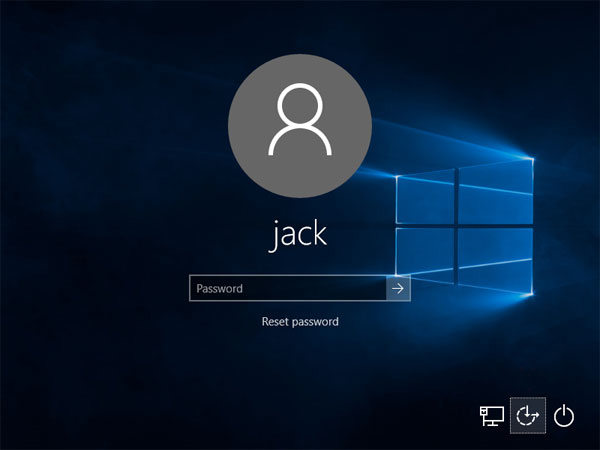
There are times that people forgot or lost the password on their Windows ten calculator. Instead of using password recovery software, users can easily reset Windows password with command prompt totally by themselves. Follow the mail to encounter how to change Windows 10 password with control prompt.
Office ane: How to Reset Lost Password on Windows 10 Using Control Prompt when Figurer Is Locked
Part ii: How to Reset Windows 10 Countersign using CMD When Estimator Is Accessible
Office 3: Reset Windows 10 Admin Password with Windows Password Central
Part 1: How to Reset Lost Password on Windows ten with Control Prompt when Computer Is Locked
You cannot open Command Prompt on Windows 10 without the admin countersign. With a setup disk, you tin reset Windows 10 ambassador password without software.
Stride 1: Prepare a Windows 10 setup disk
If you lot don't have a reset disk, you can create one with media creation tool on another workable computer.
Stride ii: Boot upwardly countersign locked computer
Inset the reset disk to the locked figurer and then ability on your PC. When vendor logo appears, cull Kicking Choice Key repeatedly until the Boot Option Menu shows up. Find the suitable Boot Option Key for your computer and cull the USB drive to boot your computer.
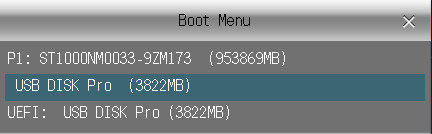
Footstep 3: Replace Utility Managing director with Control Prompt
- Later the computer boots upward from installation disk, press "Shift + F10" to bring up control prompt.
- Now you can execute command below to supervene upon utility managing director with command prompt
move d:\windows\system32\utilman.exe d:\
copy d:\windows\system32\cmd.exe d:\windows\system32\utilman.exe - Accept out the setup disk and restart estimator later on the commands are executed
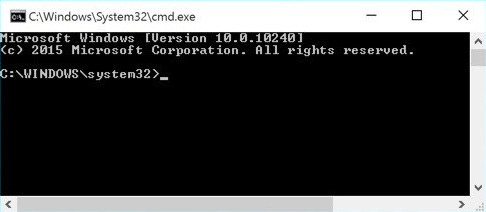
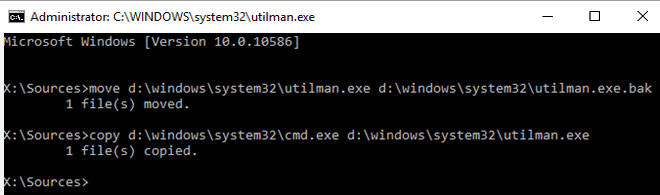
Step four: Reset Windows x local admin password with command prompt
- When the login screen appears, click on the Ease of Admission icon on the lower-right corner, the control prompt will show up
- Blazon the following password reset command in the windows and hit Enter to fix a new password
cyberspace user
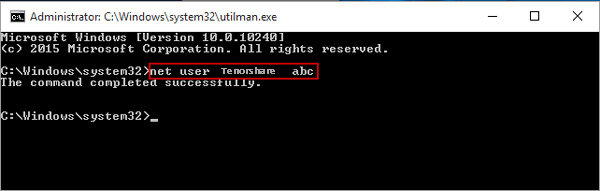
Step 5: Restore Utility Managing director
- Insert the reset disk into calculator and click the Power icon to restart
- When figurer boots upward from the deejay, press Shift + F10 to open command prompt
- Type control "copy d:\utilman.exe d:\windows\system32\utilman.exe" , press Enter, and then blazon "Aye" to restore Utility Director.
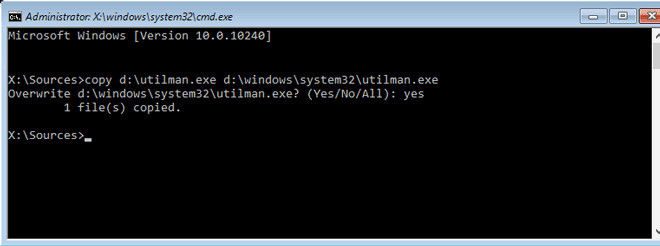
Step 6: Login Windows 10 with local admin business relationship
Close the command prompt window and reboot Windows 10 computer. Login with the admin account you have reset password successfully.
Note: If yous think the higher up procedure is too complicated for you, endeavour Windows Password Key, the professional Windows password reset tool to login your locked windows 10 computer easily.
Lookout the Video on How to Use Windows Password Cardinal
Free Download Purchase Now($39.95)
Office 2: How to Reset Windows x Password using CMD When Calculator Is Accessible
If y'all want to change the password on an attainable Windows ten figurer, here's an easy tutorial:
- Printing Win + X to open Quick Admission menu and select Control Prompt (Admin)
- Type the following command and press Enter
net user account_name new_password - Supervene upon account_name and new_password with your username and desired password respectively
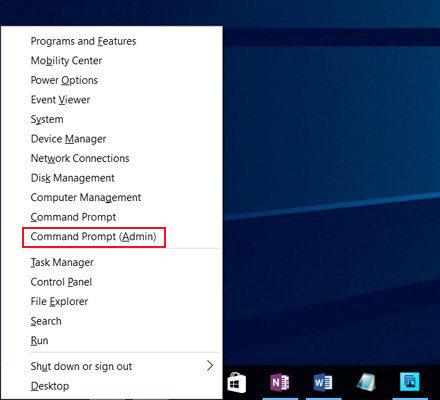
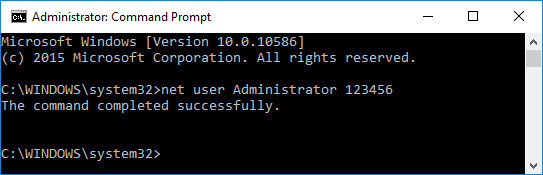
Office 3: Reset Windows 10 Admin Password with Windows Password Key
If you failed to reset Windows 10 password control prompt or remember Windows ten password reset cmd is too complicated for you, try Windows Password Key, the professional Windows password reset tool to login your locked windows 10 computer easily.
Gratis Download Buy At present($39.95)
Stride i: Download and install the software on any PC y'all can access. Insert a blank CD/DVD/USB flash drive into your PC, launch the software and select your media in it, and click on the Burn down button.

Step two: The software will be burned onto your bulldoze. Then, kick your PC from it by inserting the media bulldoze to your PC and pressing F12 when your PC boots-up.
Footstep 3: When the software has loaded, select your installation of Windows from the options bachelor on your screen. Then, click on the Next button.
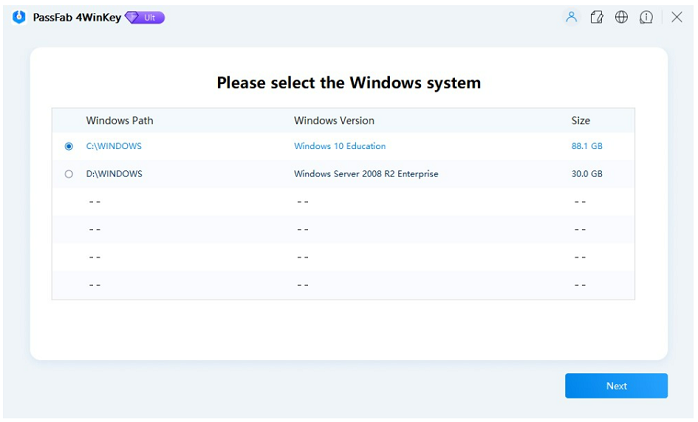
Step 4: On the following screen, cull your user account from the accounts shown in the list. Checkmark the choice that says Change Windows Password and click on the Next button.

Step five: On the screen that follows, enter a new countersign for your user account. Then, click on the push that says Side by side to save the countersign.
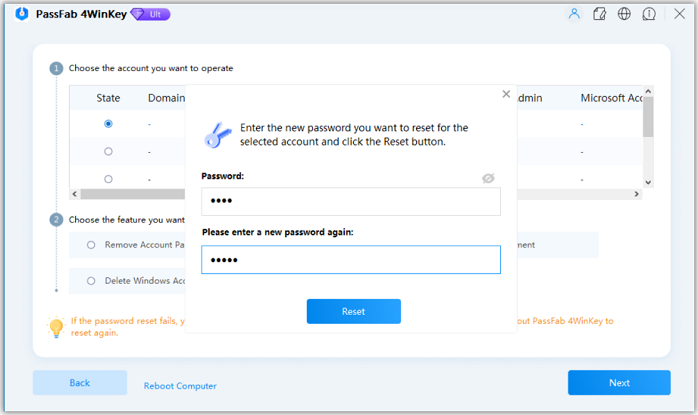
Well, we've shown you the detailed steps to reset Windows 10 admin password with command prompt. If you have any questions, feel free to contact us.
Recommended Product
![]()
- Reset/Remove Windows admin and other user password for local/domain account.
- Create a new local/domain admin account to unlock your estimator.
- Change your Microsoft account password offline.
- Fully support Windows ten/eight.1/viii/vii/Vista/XP, Windows Server 2012 (R2)/2008 (R2)/2003 (R2).
Free Download
- Related Manufactures
- How to Change Local Account to Microsoft Business relationship of Windows x in 2017
- Windows ten Password Is Incorrect, How to Fix it?
- [Solved] Windows 10 Login Screen Still Appears after Removing Password Required
comments powered by
How To Reset Windows 10 Administrator Password Using Command Prompt,
Source: https://www.4winkey.com/windows-10/how-to-reset-windows-10-password-using-command-prompt.html
Posted by: robertshispout98.blogspot.com


0 Response to "How To Reset Windows 10 Administrator Password Using Command Prompt"
Post a Comment